Add Depth To Your Survey With Stylish Shadow Effects
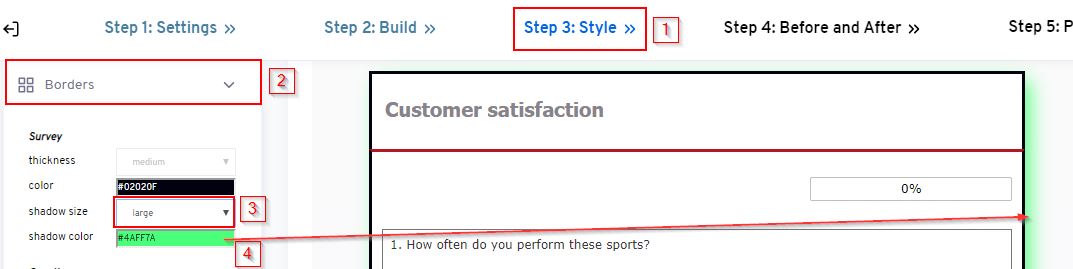
- Navigate to “Step 3: Style” of your survey setup process.
- Click on “Borders” to reveal extra options
- Set the “shadow color” color in the Survey section
- Set the “shadow size” to small, medium or large in the Survey section
- Click “Save” to save changes
Note: To remove shadow, set “shadow size” to “none”