Set Up Gmail Smtp For Reliable Survey Email Delivery
Gmail offers a free SMTP server which allow you to integrate Google SMTP server settings which allows you to integrate external applications that send outgoing emails. It is often a good choice to use your Gmail SMTP settings because it minimizes the chances of your survey invitations to be flagged as spam.
To ensure that outgoing emails are well protected, Google recommends that you enable the 2-step verification. If you have not enabled 2-step verification in your google account, just follow the setup steps on this page.
Note: You need to have a Gmail account before you can use the Free Gmail SMTP services.
There are 2 main steps for integrating your Gmail SMTP configuration into your Survey account:
- Setup 2-step verification and Get your Google App password
- Configure your Gmail SMTP into your Survey account
Setup 2-step verification and Get your Google App password
- Login to your Google account with your google credentials

- Click on “2-step verification” and follow the instructions until the setup is completed. If you have already setup 2-step verification, you can skip this step.

- Now it is time to generate your App password. Click here to generate your app password (https://security.google.com/settings/security/apppasswords)
- In the “Select app” option, choose “other (custom name)”

- Enter a name for this App password configuration. (it can be any name you wish)

- Click on “Generate”. This will generate your app password that you will be used in your SMTP survey account.
- Copy the generated password in the yellow block (copy without the spaces between)

Configure your Gmail SMTP into your Survey account
- Login to your enquete account
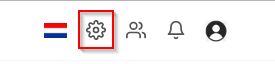
- Go to Settings by clicking on the wheel icon on the top right side of the page
- Click on "Email Settings"

- Select the "Use your configured outbound email address" option. Then click on "Add custom outbound email" button, a pop-up window will open up.

- Click on the button "Add SMTP Account"

- Fill in the following data:
- Outgoing server: smtp.gmail.com
- SMTP Port: 465
- Secure Connection: SSL
- User SMTP Email: Your Gmail(e.g example@gmail.com)
- Password: Your App Password (the app password that was generated by Google for you)
- Then click on the "Save" button
Now this Gmail SMTP account will be available to you when distributing your survey via email.