Achieve A Modern Look With A Transparent Survey Background

This can be useful when you wish you only display a single background image for the entire survey.
How to make your survey container transparent?
- Navigate to “Step 3: Style” of your survey setup process
- Click on “Images/Logos” to reveal extra options
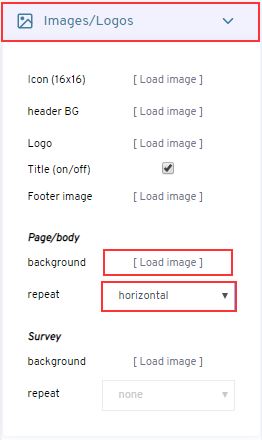
- Under the “Page/body”, load a background image
- Select a repeat option for the background image:
- None: Do not repeat
- Both: repeat image horizontally and vertically
- Vertical: repeat image only vertically
- Horizontal: repeat image only horizontally - Click on “Background colors” to reveal extra options

- Under the “survey” section, check the transparent option
- Under the “page header” section, check the transparent option
- Under the “footer” section, check the transparent option
- Click on "Borders" to reveal extra options

- Under the "survey" section, set shadow size to "none"
Tip 1: Make sure to set a suitable font color when you use this option. Your goal should be to make your survey question readable for your respondents.
Tip 2: set a background color of your survey to be the same of any prominent color in your background image. This is useful when you chose not to repeat the image vertically or horizontally.