Enhance Branding By Adding Your Logo To The Survey

- Go to the "Step 3: Style" page of your survey
- Under the "Images / Logo" section, under the "Logo" option, click on [Load image] to upload and select an image

- Click on the Upload button

- Drag and drop your image into the file area OR Click on “Add Files” to add your image
- After selecting the image from your computer, click “Upload”

- When the upload is complete, Click “Close”.

- Now in the file manager, click on the image you just uploaded to select it.
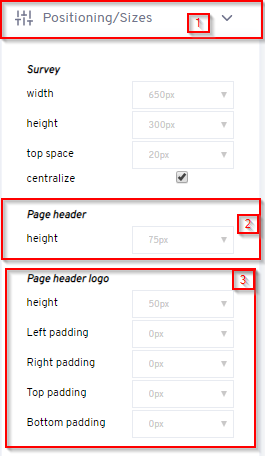
- Under the "Positions / Dimensions" section, set the height of the head part of your survey.
- Set the height of your logo. The space on the top, right and left side of your logo can be set by selecting the fill value where needed.