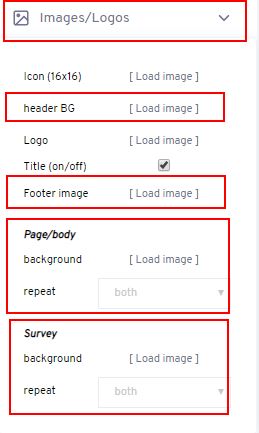- Navigate to “Step 3: Style” of your survey setup process.
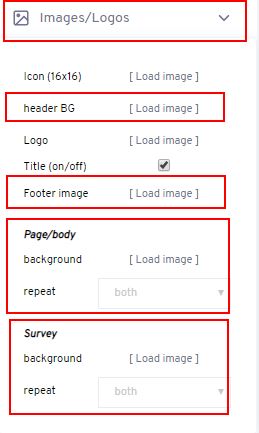
- Click on “Images/Logos” to reveal extra options
- In the "header BG" option, click “Load image” to use an image as background in the survey header
- In the “footer image” option, click “Load image” to use an image as background in the survey footer
- In the “Page/body”, click “Load image” for the background option to use an image as background in the survey main background
- Choose a repeat option to set how the image is displayed
- In the “Survey”, click “Load image” for the background option to use an image as background in the survey inner background
- Choose a repeat option to set how the image is displayed
- Click the “Save” button to save changes